Mysteriously Changing Font Sizes When Viewing Websites
When browsing the Web, has the text ever mysteriously gotten smaller or larger? If so, you're not alone. There have been many times where I'm working with a website and all of a sudden something doesn't look right. I used to think that a mistake was made in the code, but it turns out that my mouse was the culprit.
While maintaining websites and posting content online, I typically use keyboard shortcuts for common operations. So my fingers tend hover around the Ctrl key in preparation for shortcuts like Ctrl + C to copy and Ctrl + V to paste. It's also common for me to utilize the mouse scroll wheel for moving around the page.
The combination of these two activities can lead to undesired consequences. In particular, holding the Ctrl key while moving up or down on the scroll wheel changes the page zoom in browsers like Chrome and Internet Explorer.
Restoring the Text Size
Getting back to the normal text size can quickly be accomplished with the Ctrl + 0 shortcut. This restores the page zoom back to 100%. Alternatively, some browsers have a magnifying glass icon for controlling the page zoom. Chrome's option can be found near the address bar (see Figure 1). Internet Explorer, on the other hand, has the icon in the Status Bar which probably appears in the bottom right (see Figure 2).
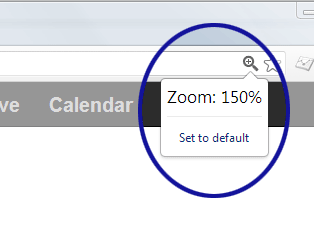
Figure 1. Restoring the Zoom in Chrome
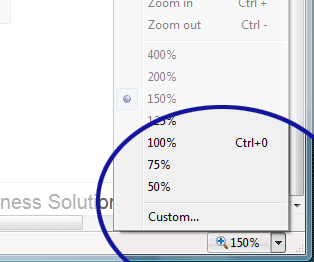
Figure 2. Restoring the Zoom in Internet Explorer
Conclusion
When using keyboard shortcuts, it's beneficial to be aware of the potential side effects. Being too fast with those keys and mouse gestures can result in accidentally changing the browser zoom. At least you know what to look for and have some quick ways to get back to normal.


0 Comments
There are currently no comments.
Leave a Comment