Remove Items from Websites that Get in Your Way
Many websites I visit have pop-up advertising that is embedded within a page. These ads are typically layered over top of the content I want to see. The websites usually provide a way to close the ads, but what happens if the close button is missing? Or what if a website has a syntax error which causes elements on the page to overlap? You may be able to dig through the page's source code to find the content of interest…or you could get rid of the thing standing in your way.
Background
Recently, I was seeking information on a collectible dice game called Marvel Dice Masters. Upon visiting the official website (http://dicemasters.com/), I was greeted with the advertisement shown in Figure 1.
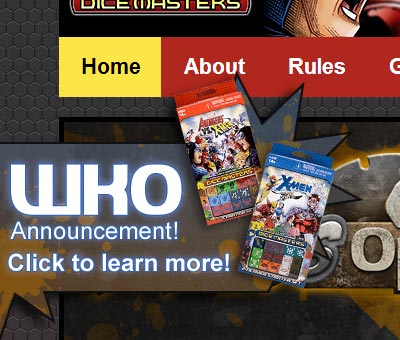
Figure 1. Marvel Dice Master Advertisement
As you may notice, the ad doesn't have a close button. This becomes problematic when I try using the website's navigation. Hovering the mouse cursor over the "Rules" option shows a fly-out menu, but it's obscured by the ad (see Figure 2).

Figure 2. Obscured Fly-Out Menu
I tried a few different tricks to get rid of the ad. Clicking on the text around the ad, for example, didn't work. The ad also didn't seem to use a timer.
The only thing that kind of worked was to scroll the page around. The ad was set to always be in the same location allowing me to somewhat see the menu options. However, it would be much more convent to close the ad.
Solution
Even though there doesn't appear to be a way to close / hide the advertisement, it can be removed. In Google Chrome, for example, you can right-click the ad. Then click Inspect Element (see Figure 3) which opens the Developer Tools panel.

Figure 3. Inspect Element Option
Note that the Developer Tools panel automatically highlights the code for the advertisement's image tag (see Figure 4).

Figure 4. Highlighted Image Tag
With the image tag highlighted, you can hit the delete key to remove the image tag which in turn removes the advertisement (see Figure 5).
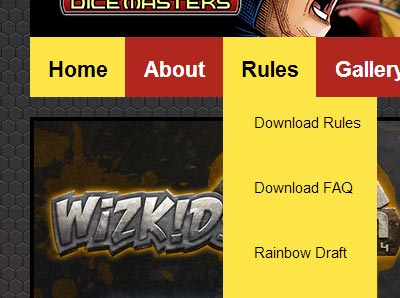
Figure 5. Highlighted Image Tag
Final Thoughts
It should be mentioned that this is only a temporary solution. When you visit another page on the Marvel Dice Masters website, the floating ad will return. The ad also reappears if you reload the page or visit the website at another time.


0 Comments
There are currently no comments.
Leave a Comment