How to Fix Links that Show Up as Empty Boxes in LinkedIn
In case anyone else has difficulties posting links to LinkedIn, I wanted to share a discovery. I've posted links to LinkedIn for a while, but recently LinkedIn hasn't been pulling in the usual content about the link. It just creates an empty box. To make matters worse, LinkedIn seems to have removed the ability to edit the link title and description. It turns out that there is a simple fix to the problem which relates to how I've been posting links.
Background
When posting links, I typically use the standard form on the LinkedIn website. I also commonly post a quick description along with the link like the following:
Entering passwords into online forms can be challenging. Especially since most (if not all) log-in forms obscure the characters entered for the password. Don't get me wrong; I appreciate that passwords are being hidden. I just wish it was easier to un-hide them. Well, it turns out that there is a relatively quick way to view a password in browsers like Google Chrome. (www.cyberscorpion.com/2014-11/easy-way-to-un-hide-passwords-in-the-log-in-forms-you-use-everyday/)
LinkedIn seems to locate the link within the description since it creates a link box. But the box doesn't contain any information (see Figure 1).
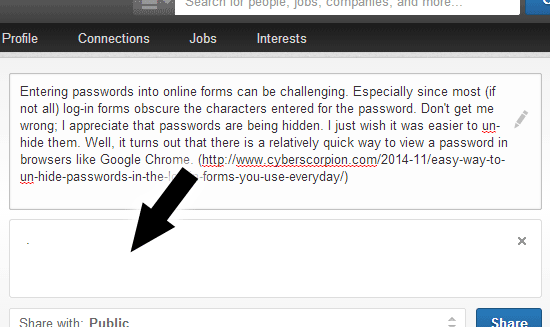
Figure 1. Empty Link Box
There doesn't seem to be a way to edit the link information. I thought LinkedIn let you click the area where the text is supposed to be, but maybe I'm thinking of Facebook (Customize Link Information Pulled in by Facebook).
Solution
It turns out that the problem is actually caused by the parenthesis around the link. Once removed, the link information appears as normal (see Figure 2).

Figure 2. Populated Link Box
Now that the box contains the necessary link information, the link can be removed from the description (see Figure 3).
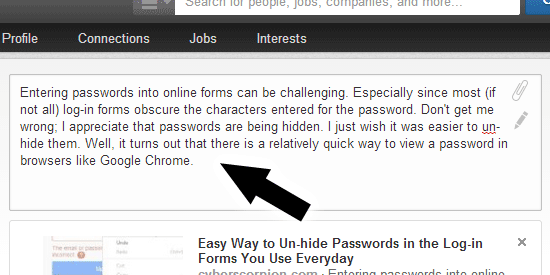
Figure 3. Link Removed from Description


0 Comments
There are currently no comments.
Leave a Comment