Finding Keywords Quickly on Web Pages with Ctrl + F
When visiting websites, there's a good chance that you're looking for something specific. You may come across pages that look promising, but after an initial scan, you might not see the keywords you're looking for. Instead of going somewhere else or attempting to look closer at the page, why don't you give Ctrl + F a whirl.
Search Example
Let's say there's a major buzz going around the office about a Whoopie Pie article found on the USA Today website. After some intense conversations, you decided to check out the full article. Once you're on the page, you can quickly find the article by hitting Ctrl + F and typing "Whoopie Pie" into the search field. As shown in Figure 1, the browser will highlight the specific text if it's found on the page.
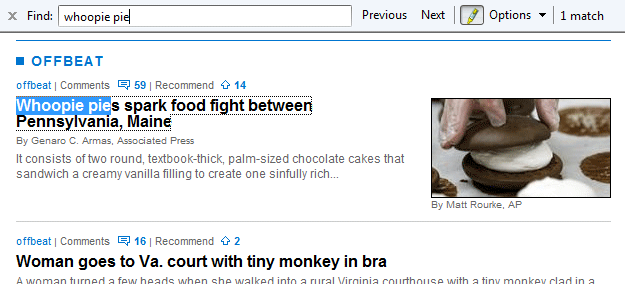
Figure 1. USA Today Screenshot
Search Example with Multiple Matches
In the previous example, there was only one match for "Whoopie Pie". So what happens when there are more? To see, let's visit the website for the PHP manual. If you hit Ctrl + F and type "PHP" into the search field, you'll see that the mentions of PHP will be highlighted as shown in Figure 2. Note that you can use the "Previous" and "Next" buttons near the search field to jump through the various references.
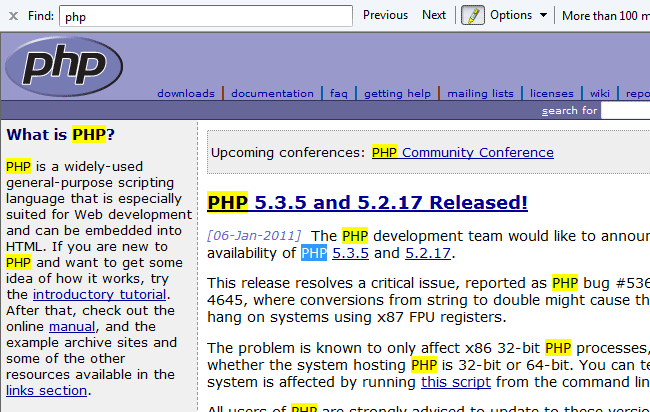
Figure 2. PHP Manual Screenshot
As you can see Ctrl + F is very handy for finding text quickly. Of course, it requires that your search text be exact. In other words, if we typed "Whoopie pies are delicious" in the USA Today example, there wouldn't have been any matches. Also, note that Ctrl + F is available in other software applications such as Microsoft Word and Adobe Dreamweaver.


0 Comments
There are currently no comments.
Leave a Comment