Modify Automated Information When Sharing Links on Facebook
When sharing links to Facebook, did you know that you can modify the title and description chosen for the link? Facebook usually does a decent job pulling this information from the website, but what if it doesn't. Or maybe you want the description to focus on another aspect of the page. Well with a few easy steps, you can show Facebook who's boss…kind of.
Add a Link
Before we can modify anything, we need to start the process for posting a link:
- Log into Facebook
- Click the "Link" option where you normally enter status updates (see Figure 1)
- Enter the link and click the "Attach" button
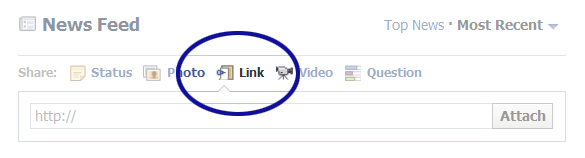
Figure 1. Facebook's Share Link Option
Modify the Link Description
After clicking the "Attach" button, Facebook performs it's magic to retrieve the page title, description, and pictures associated with the link. Changing the image is fairly straightforward, but it isn't as obvious that the title and description can be modified.
Let's say you're sharing a link to…o' I don't know, www.cyberscorpion.com. But for some reason Facebook chooses a description from an older post. To update the text, we just click the description (see Figure 2).
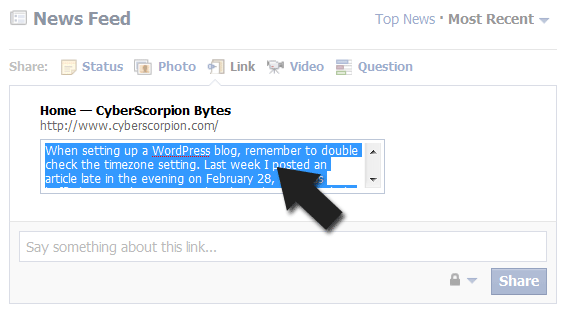
Figure 2. Modify Link Example
Once the information has been customized to fit your needs, you can fill in the "Say something about this link…" box and click the "Share" button.
Missing Description
Occasionally Facebook can't find a description. Maybe it was inaccessible because the text was stored in an image or maybe the page just doesn't have a description. Whatever the reason, you can still edit the description. If you hover the mouse cursor over where the first couple of letters would be, the description area should turn colors (see Figure 3). Clicking the yellow box allows you to add a description.
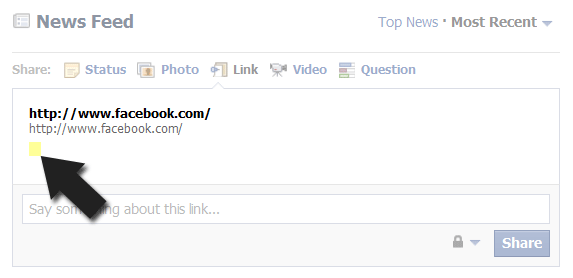
Figure 3. Facebook Description Field


0 Comments
There are currently no comments.
Leave a Comment