Rapidly Developing Forms with Google Docs
If you develop surveys or data collection forms online, have you given Google Docs a spin? This free service is more than just creating spreadsheets and documents. It also provides a form builder which simplifies the development of online forms. The form responses are stored in a Google spreadsheet which can easily be exported to Microsoft Excel, CSV, etc. Plus, the forms can be embedded in your own website.
Cost
The best part about Google forms is the cost—it's free. All you need is a Google account (also free). There are many services available for creating online forms, but there tends to be a subscription fee. For example, SurveyMonkey.com has a free plan, but it limits surveys to 10 question and 100 responses. We need to pay $17 per month to get what Google forms provides for free. Constant Contact doesn't have a free plan; plans start at $15 per month. At least surveys can have unlimited questions, but there is a limit of 5,000 responses per month.
Note that I've only used the Constant Contact and SurveyMonkey services on an experimental basis. They likely have advantages over using Google forms. For example, those using Constant Contact for their marketing campaigns, might find having the survey tool in same place advantageous.
Creating Forms
Building online forms with Google Docs is a snap. A number of question types such as text questions and ranking questions are provided (see Figure 1).
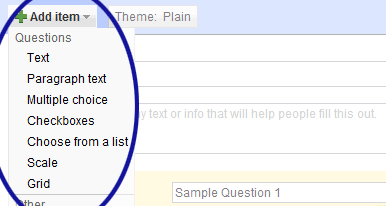
Figure 1. Available Question Types
For questions that need a response before the form can be submitted, there is an option for marking a question as required (see Figure 2).
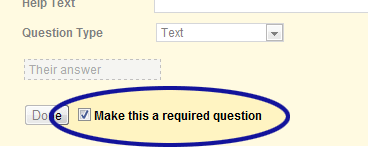
Figure 2. Making a Question Required
Page logic can also be added. In other words, forms can be split into multiple pages. Then a respondent will be directed to the various pages based on how they answer the questions (see Figure 3). For example, if they answer "Yes" to a question on page 1, the form jumps to page 2. Answering "No" on page 1 will bring them to page 3.
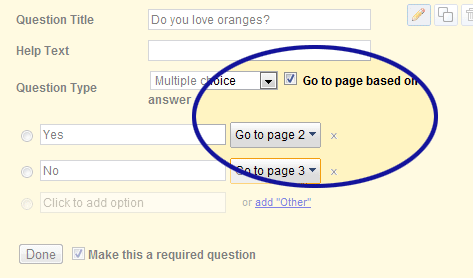
Figure 3. Adding Page Logic
As one might expect from Google products, their forms have the nifty scripting in place to easily adjust content on the fly. Changing the question order is done by dragging questions where needed. Checkbox options are easily added with the editing tool which automatically has a new empty field ready for use. There's even an "other" checkbox which can be added (see Figure 4).
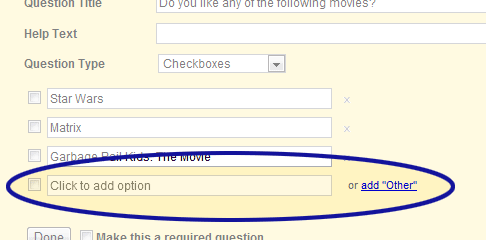
Figure 4. Adding Additional Checkbox Values (or an "Other" Response)
Storing the Responses
Once a form has been filled out and submitted, the response is saved to the Google spreadsheet that was automatically generated during the form development phase. Like other types of Google documents, the spreadsheet can be shared with whoever needs to see the results. There's also an option for exporting the data to Microsoft Excel, CSV, etc. (see Figure 5).
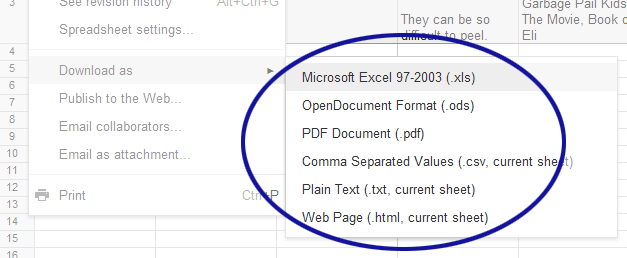
Figure 5. Exporting the Submissions
If any responses need to be removed from the spreadsheet, we just need to right-click the corresponding row number and select the "Delete row" option (see Figure 6).
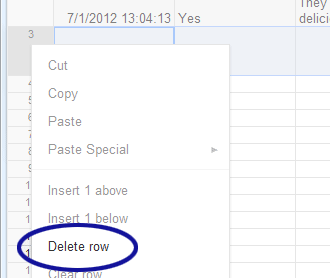
Figure 6. Deleting Rows
Unfortunately, there doesn't seem to be a way to delete unwanted columns. For example, every question added to a survey will have a column in the spreadsheet. If a question is deleted, the column remains in the spreadsheet. There is an option for hiding columns though.
Embedding Forms
For those who don't want to send visitors to a third-party website, Google forms can be embedded in our own website using a code snippet provided by Google.
<iframe src="https://docs.google.com/spreadsheet/embeddedform?formkey=YOUR_FORM_KEY" width="760" height="1149" frameborder="0" marginheight="0" marginwidth="0">Loading...</iframe>
Just be aware that there's a bug with the embed code. With longer forms, visitors will need scroll down to submit the form. When the confirmation message displays, the page focus remains at the bottom of the page. The confirmation, however, appears at the top and will likely be off screen. Luckily, there is a fix. According to a response found on HTMLForums.com, adding an onload event to the iframe forces the window to scroll back to the top.
<iframe src="https://docs.google.com/spreadsheet/embeddedform?formkey=YOUR_FORM_KEY"Â onload="window.scrollTo(0,0)" width="760" height="1149" frameborder="0" marginheight="0" marginwidth="0">Loading...</iframe>
Conclusion
Now, Google forms are far from perfect. In addition to what's been mentioned so far, there doesn't seem to be a way to re-order the checkboxes. Changing the order (or adding new checkboxes before others) will need to be done manually, copy and pasting for example. The forms are also limited when it comes to customization. There isn't a built-in way to reduce the massive amount of space between questions. However, there is a lot to like about Google forms and you can't go wrong with free.


0 Comments
There are currently no comments.
Leave a Comment